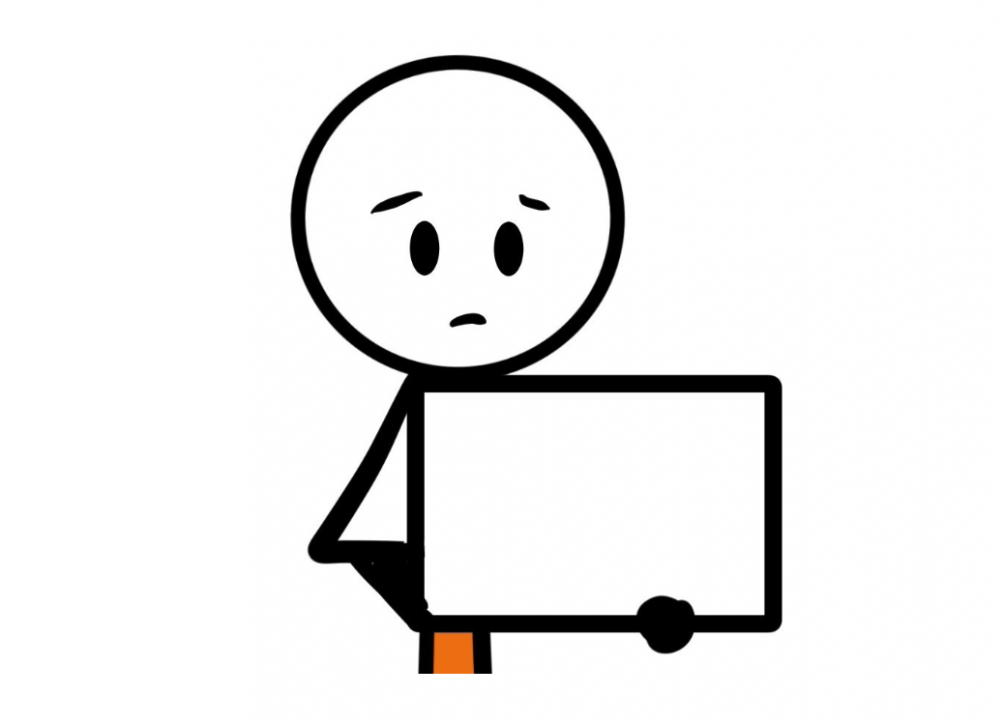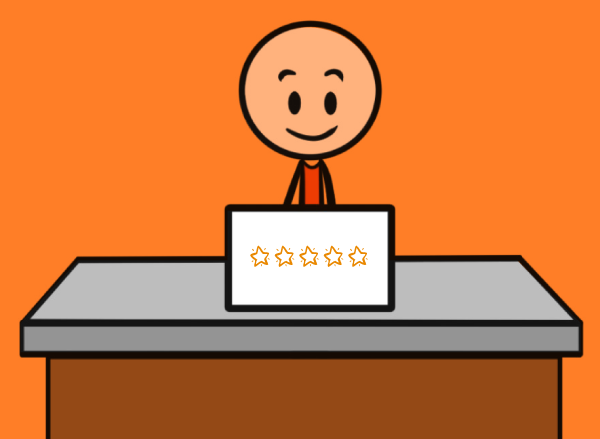What do you do when your mic fails you?
We’ve all been there.
A virtual presentation or webinar and the mic doesn’t work!
A few months ago I witnessed this problem first hand.
The meeting was scheduled to start at 9:30.
We could see the presenter.
They were speaking – but we couldn’t hear them.
Someone told them what the issue was.
A look of panic came over their face.
How do you think they felt?
How would you feel?
The presenter started to hit buttons on the keyboard – more in hope than expectation.
They pulled out a variety of cables and plugged them back in.
There was no method here – only madness!
We could all sense their frustration and feel their embarrassment.
They had entered panic mode.
People began logging out.
Those of us who were still waiting were beginning to lose patience – our initial goodwill had evaporated.
By the time the presenter finally figured out what to do when your mic fails, they had lost confidence in what they were going to say, and the presentation went poorly.
Did it have to be that way?
How could they have handled this situation better?
6 STEPS TO MANAGE MIC FAILURE
STEP 1 – STAY CALM
Everyone in the audience will have experienced, or witnessed, this problem.
You are not the first person to have a mic fail before/during a presentation.
At this early stage they will have some empathy for you.
STEP 2 – USE THE CHAT BOX TO KEEP PEOPLE INFORMED
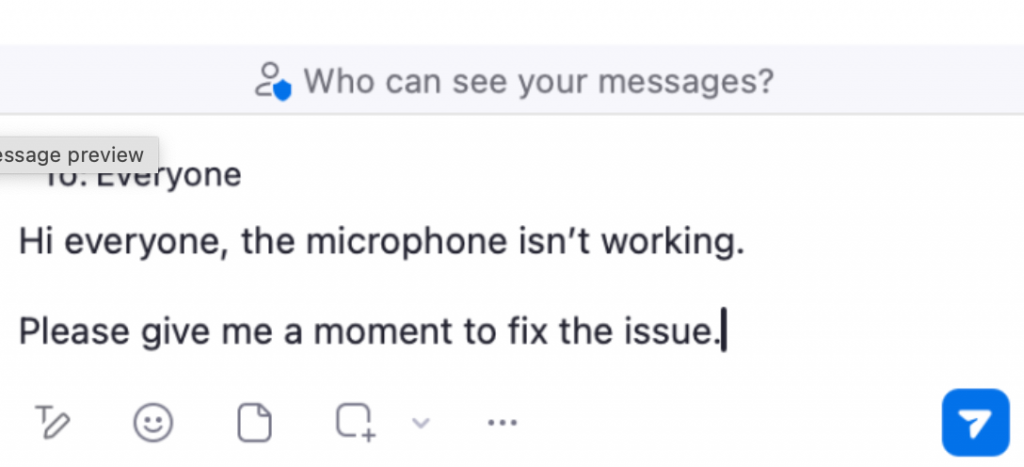
Send a short message stating that the mic isn’t working.
Let them know you are aware of the problem – this will give them confidence in you.
STEP 3 – PUT UP A HOLDING SLIDE
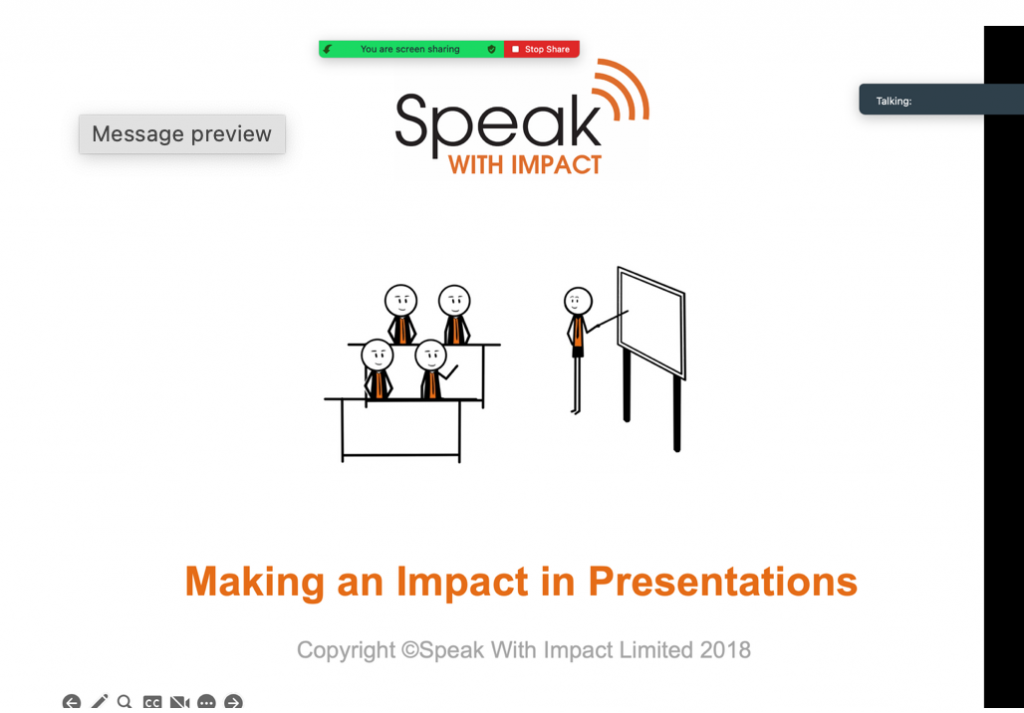
Just use the title slide of your PowerPoint – click share screen.
This means you become much smaller on their screen.
Having people observing you in detail as you grow more and more frustrated can undermine your authority and puts extra pressure on you.
STEP 4 – CHECK YOUR TECH
- Is the mic turned on?
- Is the mic itself on mute?
- Is the mic connected to your laptop?
- Have you selected the right mic from the menu in Zoom/Teams?
- Ensure you have not hit “mute” on Zoom/Teams?
If one of these solves the problem, then you can start the presentation right away – and you know what to do when your mic fails next time!
If not, go to the next step below.
STEP 5 – BUY SOME TIME
Send another message in the chat box to explain that you are calling a short break.
Make the break around 5 minutes or so.
Be very specific on timing – if the problem starts at 9:34 then tell people that the meeting will restart at 9:40.
This gives you time to call on I.T, to try another mic, or find another laptop – and it gives the audience time to grab a coffee!
Put the holding slide back up and maybe even turn your camera off.
Now do everything in your power over the next 5 minutes to fix the problem.
You have good odds here in most cases.
STEP 6 – WE HAVE LIFT OFF!
In the vast majority of cases, the problem will be fixed.
Even if it only takes 1-2 minutes, do not re-start until the precise time you put in the chat box.
You know what to do when your mic fails – now you are ready to deliver.
You will have kept your composure, the audience will return at the suggested time and they will be impressed with your handling of the situation.
THERE IS A HIGH PROBABILITY THAT ONE DAY YOUR MICROPHONE WILL FAIL YOU – WHEN IT DOES, REMEMBER THIS POST!
If you would like a handy Sketchnote to remind you of the tips in this article please click here.